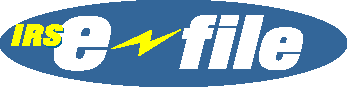Getting Started - MN Property Tax Refund
![]() How do
you e-file your Minnesota Property Tax Refund return?
Follow the easy step-by-step instructions listed below.
How do
you e-file your Minnesota Property Tax Refund return?
Follow the easy step-by-step instructions listed below.
 Download/run the special
Download/run the special  eFile
Express M1PR installation program from our
Minnesota Property Tax Refund web page. Once installed, you
should see an "eFile Express" icon on your Windows desktop.
eFile
Express M1PR installation program from our
Minnesota Property Tax Refund web page. Once installed, you
should see an "eFile Express" icon on your Windows desktop. Double-click the "eFile Express" icon to start the software, then
click the
Double-click the "eFile Express" icon to start the software, then
click the  button to select the FormPak for the tax year you want to
prepare.
button to select the FormPak for the tax year you want to
prepare. A window
should now appear asking if you are filing as a Renter, Homeowner,
etc. Specify your information (including how many CRPs you have --
if you're a Renter -- or how many Property Tax Statements you have
-- if you're a Homeowner). Then click "OK".
A window
should now appear asking if you are filing as a Renter, Homeowner,
etc. Specify your information (including how many CRPs you have --
if you're a Renter -- or how many Property Tax Statements you have
-- if you're a Homeowner). Then click "OK". Form M1PR
should now appear in the right-hand window. Fill out the top part
of the form (name, address, SSN, date of birth).
Form M1PR
should now appear in the right-hand window. Fill out the top part
of the form (name, address, SSN, date of birth).- If you're a Renter, click on the "
Certificate of Rent Paid" link in the left-hand window. Then type in the information from the paper CRP provided to you by your landlord. Or, if you're a Homeowner, click on the "
 Property Tax Statement" link in the left-hand window. Fill in the
information provided by your county from your paper Property Tax
Statement.
Property Tax Statement" link in the left-hand window. Fill in the
information provided by your county from your paper Property Tax
Statement. - Click on the "
 Form M1PR" link to enter any additional information like your Federal
AGI, dependents or additional income that you received.
Form M1PR" link to enter any additional information like your Federal
AGI, dependents or additional income that you received. - If want your refund directly deposited into a bank account, provide that information on page 2 of Form M1PR.
- Click the "Setup" menu option, and complete the information on the following tabs:
 Taxpayer Info - Provide any missing contact information.
Taxpayer Info - Provide any missing contact information. e-File Options - Specify the return(s) you want to e-file.
e-File Options - Specify the return(s) you want to e-file. Payment Info - Provide credit card information to electronically pay
for the eFile Express service.
Payment Info - Provide credit card information to electronically pay
for the eFile Express service.
- Click
 to search your return for any common errors.
to search your return for any common errors. - Click
 and follow the on-screen prompts
to
and follow the on-screen prompts
to  encrypt your data and send your
return for processing.
encrypt your data and send your
return for processing. - Your return will usually be processed within 24 hours of sending your return. We'll
automatically send an email to the email address you provided indicating whether the return
was "accepted". Alternatively, you can get an update on the status of your return by
starting eFile Express, opening your return and clicking the
 button.
button.