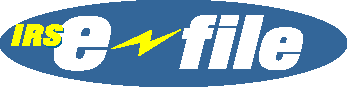Getting Started
![]() How detailed do you want your instructions?
How detailed do you want your instructions?
To e-file your tax return with eFile Express:
 Download the
Download the
 eFile Express installation program from this website.
eFile Express installation program from this website. Download the
Download the
 tax forms that you need to e-file from this website as well.
To simplify your download of multiple forms, we've grouped a number of related forms into
tax forms that you need to e-file from this website as well.
To simplify your download of multiple forms, we've grouped a number of related forms into
 FormPaks™ which allow you to access several forms with just
one download.
FormPaks™ which allow you to access several forms with just
one download. Install the eFile Express software on your PC.
Install the eFile Express software on your PC.- Start
 eFile Express and open the
eFile Express and open the
 tax forms and/or
tax forms and/or
 FormPaks™ you downloaded in Step 2.
FormPaks™ you downloaded in Step 2. - Enter your tax data directly on the tax forms by
 clicking on the highlighted fields and
clicking on the highlighted fields and  typing your
information. Move from page to page by clicking the form's name in the left-hand window.
typing your
information. Move from page to page by clicking the form's name in the left-hand window. - When complete,
 visually verify your return for
completeness. For example, the IRS requires that you include "electronic" copies of your W-2 when
you e-file your return. Be sure to type the information from your paper W-2's into the electronic W-2's
included with the FormPaks.
visually verify your return for
completeness. For example, the IRS requires that you include "electronic" copies of your W-2 when
you e-file your return. Be sure to type the information from your paper W-2's into the electronic W-2's
included with the FormPaks. - Using the "Setup" menu option, complete the following:
 Taxpayer Info - Provide any missing contact information.
Taxpayer Info - Provide any missing contact information. e-File Options - Indicate where you want us to sent your
return(s) to and provide information to electronically "sign" your tax return.
e-File Options - Indicate where you want us to sent your
return(s) to and provide information to electronically "sign" your tax return. Payment Info - Provide account information to electronically
pay for the eFile Express service.
Payment Info - Provide account information to electronically
pay for the eFile Express service.
- e-File your return(s)! Click on
 to
to
 encrypt your tax data and send it to the eFile Express
Processing Center. We'll format your return and forward it the appropriate federal and/or state
taxing authorities. Within 24-48 hours of e-filing your return, you can get an update on the
acceptance status of your return by starting eFile Express, loading your return and clicking on
encrypt your tax data and send it to the eFile Express
Processing Center. We'll format your return and forward it the appropriate federal and/or state
taxing authorities. Within 24-48 hours of e-filing your return, you can get an update on the
acceptance status of your return by starting eFile Express, loading your return and clicking on
 .
.
The following instructions are for those who want very detailed directions on how to download, install and use the eFile Express software on their PC. Note that while this list may appear to be lengthy because of the level of detail, the actual time to complete the download and installation steps is less than 5 minutes.
 Download and install
Download and install
 eFile Express from this website.
eFile Express from this website.
- Go to the Download page.
- Click the "
 eFile Express 2024" link.
eFile Express 2024" link. - A "File Download" window will appear asking if you want to Run/Open 1 the file or Save it. Select Run/Open 1. The eFile Express installation program will now be downloaded to your PC.
- Once the download is complete, the installation program will attempt to run. If you are using Windows 11, Windows 10, Windows 8 or Windows 7, you may receive a security warning asking whether you want to run the "eFile Express Installation Program" from Smartrak Group. If you get this message, select Run.
- The installation program should now start. Follow the on-screen instructions to complete the installation of the software.
- Once installed, the eFile Express icon
 will be placed on
your Windows desktop. Continue to Step 2 to download any tax forms you need to include with your tax return.
will be placed on
your Windows desktop. Continue to Step 2 to download any tax forms you need to include with your tax return.
 Download the
Download the
 tax forms that you need to e-file from this website as well.
To simplify your download of multiple forms, we've grouped a number of related forms into
tax forms that you need to e-file from this website as well.
To simplify your download of multiple forms, we've grouped a number of related forms into
 FormPaks which allow you to access several forms with just
one download.
FormPaks which allow you to access several forms with just
one download.
- Go to the Download page.
- Depending on the forms that you need, click on "IRS Forms" or "State Forms".
- To download a FormPak file, place the mouse pointer over the file name and click the right mouse button. Select "Save Target As…". Specify a location on your PC where you want to save the file to. Write down the location. You will need it in Step 4. Do not change the name of the files that you're downloading.
- Start eFile Express.
- Double-click the
 eFile Express icon to start the program.
eFile Express icon to start the program. - Note that a "Quick Start" help window appears that gives a brief overview of how to use eFile Express. You can prevent this window from coming up each time you start the software by checking the appropriate box.
- More complete help and answers to questions you may have regarding how to use the software can be easily accessed
by clicking
 .
.
- Double-click the
- Open the
 tax forms and/or
tax forms and/or
 FormPaks you downloaded in Step 2.
FormPaks you downloaded in Step 2.
- Click "Add Form" and navigate to the location where you downloaded the forms to. Select the file, then click "Open".
- You will now see a list of all forms included in the FormPak file. Depending on your tax situation, you may not need to e-file all of the forms listed OR you may need to file multiple copies of a form (for example, a W-2). Specify the forms (and the number of copies of each form) that you want included in your return. Click "OK".
- The blank copies of the tax forms are added to your tax return. If you need to add additional forms to your return -- either now or at a later time -- repeat Step 4.
- Save your tax return to your PC.
- Click "Save" and give your return a meaningful name ("YourName_20nn", "20nnTaxReturn", "Smith, Joe&MaryTaxReturn_20nn"). Click "OK".
- Your tax return is now saved on your PC.
- As you add data to your return, click the "Save" button to save all of your work up to that point.
- Because your tax return is saved to your PC, you have the flexibility to work on your return when your schedule allows. You can leave the software at any time and pick-up your tax return where you left off by starting eFile Express, clicking "Open" and pointing to the file you saved.
- Enter your tax data.
- Enter your tax data directly on the tax forms by
 clicking on the highlighted fields and
clicking on the highlighted fields and  typing your
information.
typing your
information. - If a field is not highlighted, it means that the field is computed from data that you enter elsewhere (either on that form or another form). If in doubt, read the instructions for that line of the tax form to find out where the data will be coming from.
- To enter data on another form, click the form's name in the left-hand window.
- Enter your tax data directly on the tax forms by
- When complete,
 visually verify your return for
completeness. For example, the IRS requires that you include "electronic" copies of your W-2 when
you e-file your return. Be sure to type the information from your paper W-2's into the electronic W-2's
included with the FormPaks.
visually verify your return for
completeness. For example, the IRS requires that you include "electronic" copies of your W-2 when
you e-file your return. Be sure to type the information from your paper W-2's into the electronic W-2's
included with the FormPaks. - Using the "Setup" menu option, complete the following:
 Taxpayer Info - Provide any missing contact information.
Taxpayer Info - Provide any missing contact information. e-File Options - Indicate where you want us to sent your
return(s) to and provide information to electronically "sign" your tax return (if required).
e-File Options - Indicate where you want us to sent your
return(s) to and provide information to electronically "sign" your tax return (if required). Payment Info - Provide account information to electronically
pay for the eFile Express service.
Payment Info - Provide account information to electronically
pay for the eFile Express service.
- e-File your return(s).
- Click on
 to
to
 encrypt your tax data and send it to the eFile Express
Processing Center. We'll format your return and forward it the appropriate federal and/or state taxing authorities.
encrypt your tax data and send it to the eFile Express
Processing Center. We'll format your return and forward it the appropriate federal and/or state taxing authorities. - Within 24-48 hours of e-filing your return, you can get an update on the acceptance status of your return by starting
eFile Express, loading your return and clicking on
 .
.
- Click on
Notes
| 1 | Depending on your version of Windows and the browser you are running, this option will either be "Run" or "Open". |